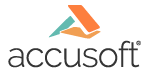
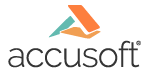
| Local File Viewer > Installation Guide > Configuration for Windows 8 |
Installing on Windows 8 will not change any existing file associations. Any file types that are not associated with a default program and are supported by Local File Viewer will be associated with Local File Viewer.
You can use the steps below to associate any supported file extension with the Local File Viewer launcher application. You can also right-click on a file and choose Open with > PCC Local File Viewer Launcher to open any supported file with Local File Viewer, or you can select Open with > Choose default program... and select PCC Local File Viewer Launcher to make it the default program for the file type.
If you do not have .NET Framework 3.5 Installed
If you do not have .NET Framework 3.5 installed on your Windows 8 machine, the first time you open a file in the Local File Viewer, a dialog box displays stating that an app needs .NET Framework 3.5: